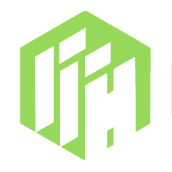Using InspireFace in Python on Rockchip Linux
If you want to run InspireFace on a Rockchip device with a Linux system and get hardware acceleration support such as Rockchip NPU and Rockchip RGA, you need to manually create a Python version installation package.
Warning
If you do not need the support of device acceleration such as NPU and RGA, you can directly use pip to install the regular CPU version. This will be very easy, but you will not be able to leverage the performance advantages of the device, and the computation speed will be slow.
Before creating the installation package, ensure that the following configurations are complete:
- A device or virtual machine with the target architecture
- Docker container (Aarch64) or a physical Rockchip device (such as RK3566, RK3568, or RK3588)
- Python is installed on the device or virtual machine
- pip is installed on the device or virtual machine
- Requires toolkits such as setuptools and wheel
Get Resources
For convenience, you can download the release installation file corresponding to your device from InspireFace's Releases Page. Taking the RK356X/RK3588 device as an example, select the latest installation package inspireface-linux-aarch64-rk356x-rk3588-x.y.z.zip.
Tips
The sdk under the release page is continuously updated. It is recommended that you choose the latest version.
By decompressing it, you can see the files in the lib folder:
- libInspireFace.so
- librknnrt.so
When you have successfully obtained these two files, you can start creating the Python version installation package. You can also obtain these two files by compiling the source code.
Create Python Installation Package
Before creating the Python installation package, we need to understand the running mechanism of the Python version of InspireFace. In fact, we are just using Python's ctypes library to call the functions in the libInspireFace.so dynamic library to implement a layer of native call wrapper code to rely on the underlying C/C++ version. Therefore, in essence, the content of the Python version and the C/C++ version is highly consistent.
The source code location for the Python version is: InspireFace Python
Step 1: Pull Source Code
First, pull the InspireFace source code on the host device. You can also operate directly on a virtual machine or RK device (if git is installed on the RK device):
git clone https://github.com/HyperInspire/InspireFace.git
Navigate to the InspireFace/python directory:
cd InspireFace/python
The python folder directory contains the core source code folder and some usage examples:
InspireFace/python/
├── README.md
├── inspireface
│ ├── __init__.py
│ ├── modules
│ │ ├── __init__.py
│ │ ├── core/
│ │ ├── inspireface.py
│ │ └── utils
│ └── param.py
├── pull_models.py
├── read_nv21.py
├── sample_face_comparison.py
├── sample_face_detection.py
├── sample_face_recognition.py
├── sample_face_track_from_video.py
├── sample_feature_hub.py
├── sample_system_resource_statistics.py
├── sample_video.py
├── setup.py
├── test/
├── test.db
├── test.py
├── test.sh
└── version.txt.in
Step 2: Install rknnrt on the RK Device
InspireFace depends on the rknn-runtime library. You can obtain the librknnrt.so file through the previous steps. You need to transfer this file to your RK device and install it in the system directory:
sudo cp librknnrt.so /usr/local/lib
sudo ldconfig
Note: This step must be performed on the RK device!
The example places the dynamic library in the /usr/local/lib directory, which is a common path in Linux systems. If your device has other configurable dynamic library directories, you can use them directly. This depends on the factory configuration of your RK device manufacturer or your custom configuration.
Step 3: Create Python Installation Package
This step can be performed on an Aarch64 architecture virtual machine or directly on an RK device. The example here uses an RK356X device.
First, we need to move the inspireface/python directory from the host device to the virtual machine or RK device. If you already have this project in the target system, you can skip this step.
Enter the python directory:
cd python/Create the corresponding architecture directory:
mkdir -p inspireface/modules/core/libs/linux/arm64/Copy the libInspireFace.so file to the architecture directory:
cp YOUR_PATH/inspireface-linux-aarch64-rk356x-rk3588/InspireFace/lib/libInspireFace.so inspireface/modules/core/libs/linux/arm64/And ensure the copy is successful:
inspireface/modules/core/libs/linux/arm64/ └── libInspireFace.soCreate the wheel installation package:
# Execute the python command directly INSPIRE_FACE_TARGET_AARCH_MAPPING=linux_aarch64 python3 setup.py bdist_wheelAfter execution, you will find the corresponding wheel file in the
distdirectory. The file name will correspond to the version number of your current environment:- dist/inspireface-0.0.0-cp38-cp38-linux_aarch64.whl
Install inspireface:
You can distribute this whl file to other RK devices for installation:
pip install dist/inspireface-0.0.0-cp38-cp38-linux_aarch64.whl
Installation is successful at this step.
Step 4: Test SDK
After successful installation, we need to test and verify the usability of the SDK. Enter the python shell or write a python program to call inspireface directly. If you are using an RK3566 or RK3568 device, you need to load the Gundam_RK356X model. If it is an RK3588, you need to load Gundam_RK3588.
This step is very important and needs to be called globally. It only needs to be called once:
import inspireface as isf
# This step will automatically download the model on first use
isf.reload("Gundam_RK356X")
After successful loading, information will be printed:
Rockchip dma heap configured path: /dev/dma_heap/system-uncached-dma32
== Load Gundam_RK356X-t3, Version: 3.2, Release: 2025-02-20 ==
Successfully loaded similarity converter config:
threshold: 0.320000
middle_score: 0.600000
steepness: 10.000000
output_min: 0.020000
output_max: 1.000000
Successfully reloaded resources
True
Continue to create a Face Session to verify if the algorithm functions are available:
# Configure a face quality detection function
opt = isf.HF_ENABLE_QUALITY
session = isf.InspireFaceSession(opt, isf.HF_DETECT_MODE_ALWAYS_DETECT)
More Usage Examples
After completing the above steps, the task of installing the InspireFace-Rockchip version in the Python environment is complete. If you want to know more usage cases of the Python API, you can check: InspireFace Python